To use our tool, download and import watchlists into TradingView, follow this tutorial.
It's quick and easy, and you'll have access to all the data in your software in just a few seconds!
*To be able to import watchlists into TradingView, you need a premium subscription. If you don't have one yet, our advice is to take out a subscription for 1 month only and import as many watchlists as you can, because once your subscription is over you'll still have access to all your previously imported watchlists.
Step 1️⃣ : Scan our library, where you'll find a wide selection of relevant watchlists, then click on the free list you'd like to download📑
Step 2️⃣ : Open TradingView and open the watchlist menu by clicking on the buttons as shown below:
Step 3️⃣ : Once the menu is open, simply click on the “Import list” button.
Step 4️⃣ : Select the text file on your computer that corresponds to the list you want to import
Everything's ready to go now!✅
You can scan all the symbols in the watchlist. You can now scan entire markets, discover new assets, perform technical analysis, and search for structures that match your trading and investment strategies in the most efficient way possible.🍀
The list, which is a text file (.txt), will automatically download to your computer!✅
If you want to download a Premium list, you'll need to add the corresponding pack to your shopping cart. You can then pay 100% securely by Paypal or credit card, and you'll receive a link giving you 48 hours to download the file.
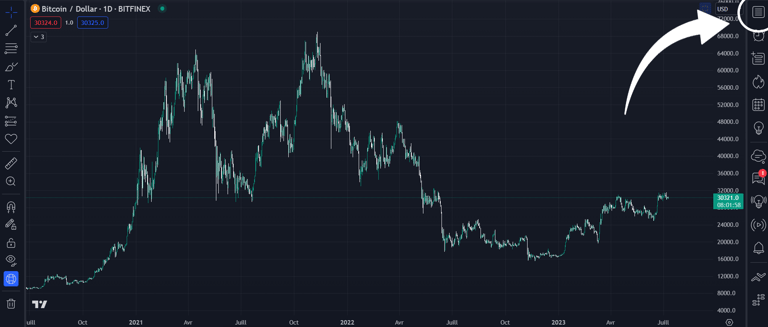
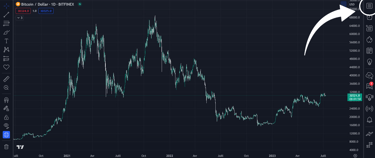
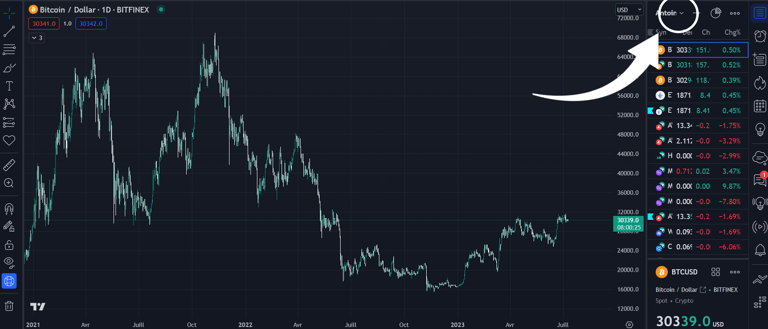

We advise you to rename the lists as you wish, deleting the download codes that are added automatically.
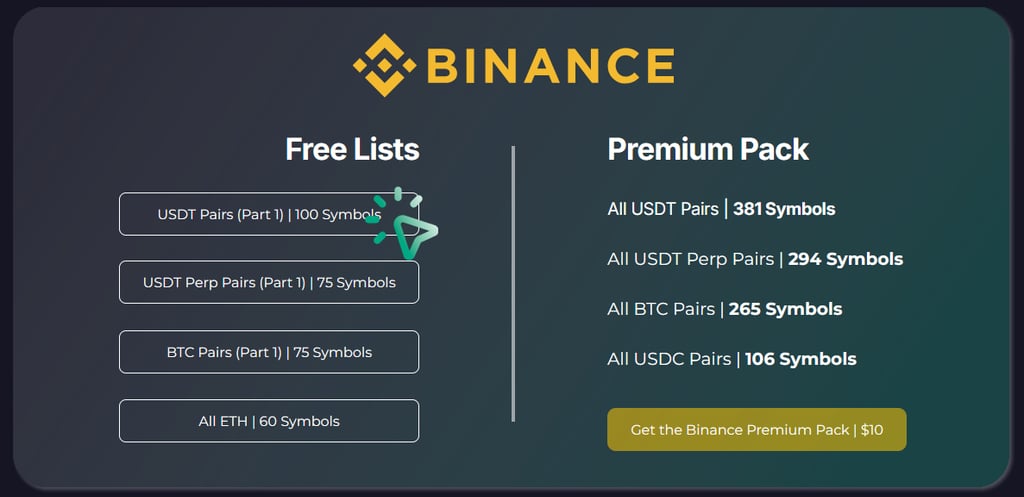

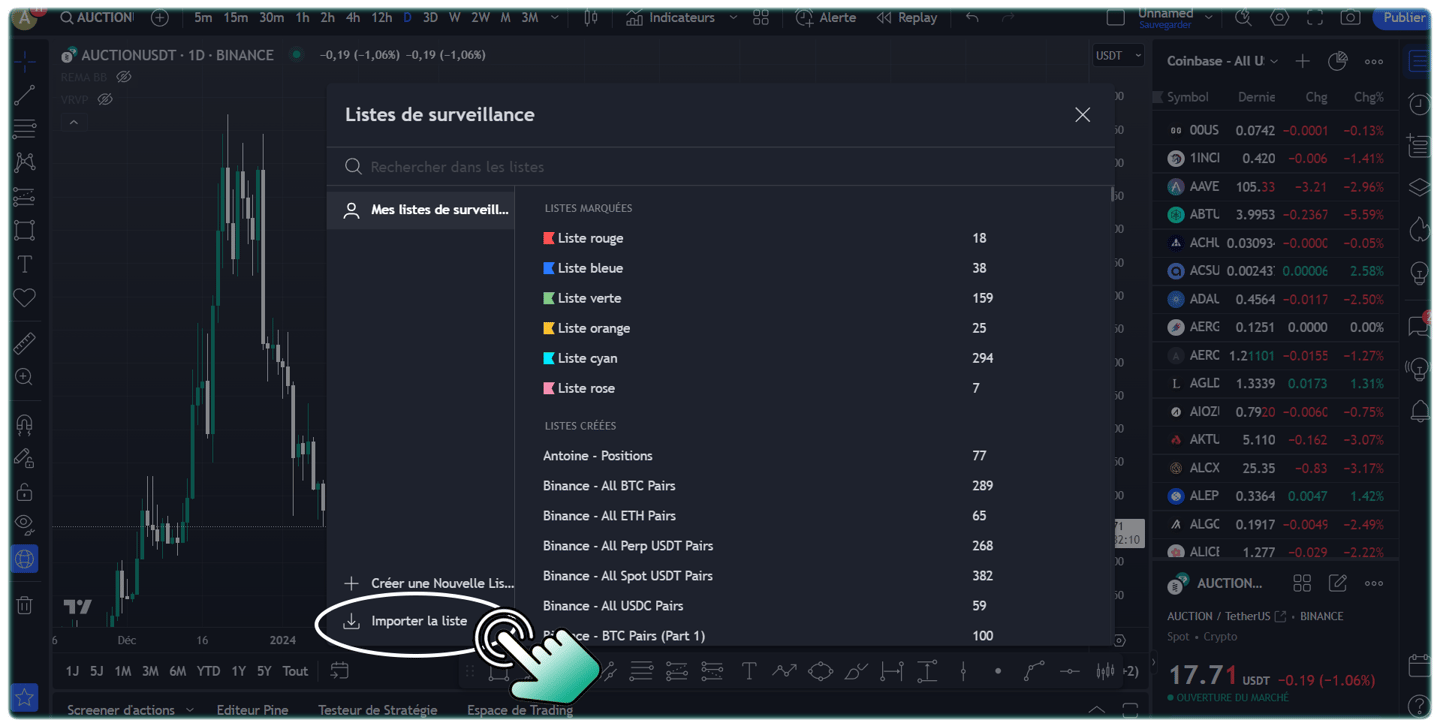
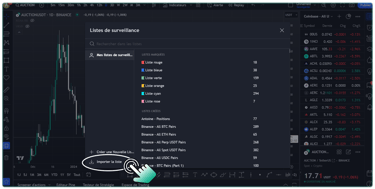


How to import watchlists in TradingView ?








©2025
Contact@watchlist360.io
Watchlist360 does not provide any financial advice
⚠️Investing involves risk and may lead to partial or total loss of your capital⚠️